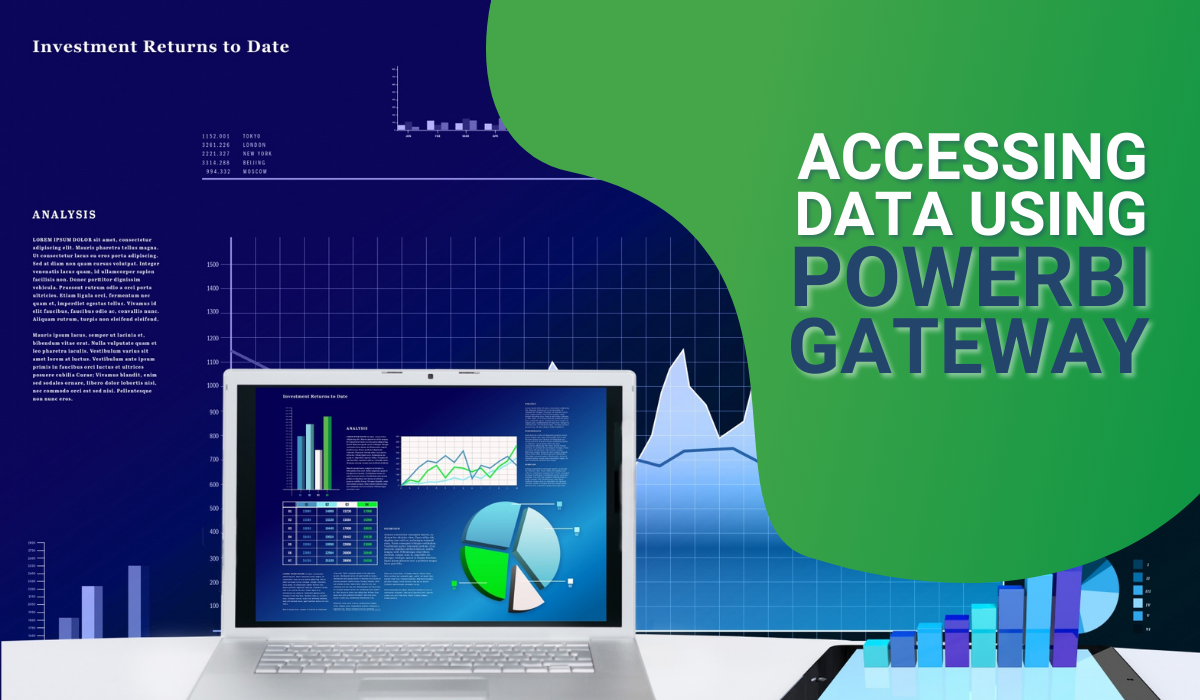SEOs: –
- All about PowerBI Gateway
- Setting Schedule Refresh for SQL data model in Power BI
Outline
- What is PowerBI Gateway?
- What is on-premise data?
- When to use PowerBI Gateway?
- Modes of PowerBI Gateway?
- Setting up PowerBI Gateway
- Using PowerBI Gateway
- Best Practices and considerations
Article
What is a PowerBI Gateway?
A Power BI Gateway is a software that allows you to connect to data sources that are behind a firewall or not accessible through the internet. It serves as a bridge between Power BI and your data source, and it also allows you to refresh your data in the Power BI service and allows you to setup schedule refresh your data.
What is on-premise data?
On-premise data refers to data that is stored and managed within an organization’s own physical infrastructure, rather than in the cloud or remotely. This typically includes data stored on internal servers, hard drives, and other physical storage devices that are owned and operated by the organization. On-premise data can include a wide range of information, such as customer data, financial records, and operational data. The organization is responsible for maintaining the security, accessibility, and integrity of the data, as well as ensuring compliance with any relevant regulations or standards.
Modes of PowerBI Gateway?
There are two modes for Power BI Gateways: Personal mode and Standard mode.
Personal Data Gateway mode works with Power BI only, while Standard mode works with Power BI, Power Apps, Azure Logic Apps, Power Automate, Azure Analysis Services, Dataflows, etc. Standard mode also allows for access control per data source, serving multiple users and runs as an app for non-administrators. Personal mode runs as a single user with your credentials. Both modes allow for import data and set up scheduled refresh.
On-premises Data Gateway allows one to connect to on-premises data sources such as SQL Server, SharePoint, and more, and it allows scheduled data refreshes. It can be installed on a computer within your organization’s network. Personal Gateway, on the other hand, allows you to connect to data sources such as Excel and SharePoint that are stored on your personal computer. It does not support scheduled data refreshes and it can be used by only one person. Additionally, the table may also include information about the supported data sources, refresh schedules, and number of users that can connect to the gateway at once.
In summary, the main difference between the two types of PowerBI Gateway is the number of users that can connect to on-premise data sources and the level of functionality and performance they provide. Personal gateway is designed for single user and Enterprise gateway is designed for many users. Enterprise gateway provides more data refresh and also supports live connection to Analysis Services and PowerBI datasets.
On-premises Data Gateway is better suited for organizations that need to connect to on-premises data sources, whereas Personal Gateway is better suited for individual users who need to connect to data sources stored on their personal computer.
| Standard mode | Personal mode | |
| Cloud services it works with | Power BI, Power Apps, Azure Logic Apps, Power Automate, Azure Analysis Services, Dataflows | Power BI |
| Serves multiple users with access control per data source | Included | Not Included |
| Runs as an app for users who aren’t administrators | Not Included | Included |
| Runs as a single user with your credentials | Not Included | Included |
| Import data and set up scheduled refresh | Included | Included |
| Direct Query support | Included | Not Included |
| Support for a live connection to Analysis Services | Included | Not Included |
Setup Power BI Gateway
To set up Power BI Gateway, one needs to download and install the gateway on a machine that is always on and has access to the data sources one wants to connect to. You can download the Power BI Gateway from the PowerBI website https://powerbi.microsoft.com/en-us/gateway/
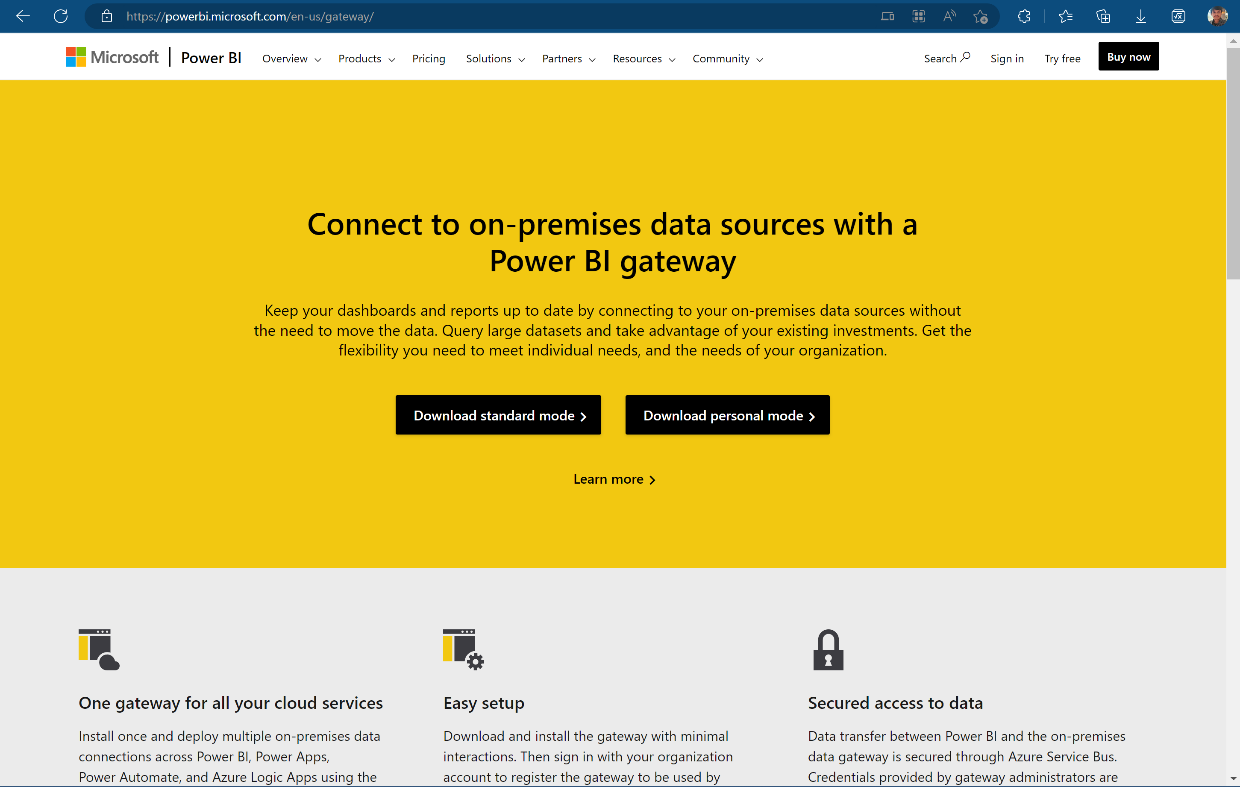
From there you can select your desired mode of powerbi gateway and install it.
For this article we are going to setup the Standard mode for Power BI Gateway. Once the gateway is installed, you need to configure it by providing the necessary information such as data source connection details and credentials.
When using Power BI Gateway, it is important to consider the security of your data, ensuring that your data source is secure and that the gateway is configured to use secure connections. Additionally, it is important to keep the gateway updated and to monitor its usage to ensure that it is running optimally.
In conclusion, Power BI Gateway is a powerful tool that enables you to connect to on-premises data sources and schedule data refresh. It allows you to work with data in a secure and efficient way, providing a seamless experience for users who need to access data that is not accessible directly.
Using PowerBI Gateway
Once you have successfully installed the Power BI Gateway, you can use it to connect to your on-premises data sources and refresh your data in the Power BI service. The following are the steps you can follow:
Open the Power BI Desktop application and click on “Get Data” and select the data source that you want to connect to.
Choose the option to “Connect Live”. If you don’t have the Power BI Gateway installed, you will be prompted to install it.
Enter the credentials to access the data source and click “Connect”.
Once connected, you can create your data model, build reports, and publish your report to the Power BI service.
After publishing your report, you can set up schedule refresh. To do this, go to the Power BI service and select the report you want to refresh.
Go to “Settings and data source” and select “Refresh Schedule”. Here you can specify the refresh frequency, the time zone and the date range for the refresh.
You can also set up gateways for data sources other than Power BI, such as SharePoint, Excel and others, using similar steps.
Best Practices and considerations
Use the latest version of PowerBI Gateway. Install the PowerBI Gateway on a machine that is always on and has access to the data sources you want to connect to. Use the Enterprise gateway instead of the Personal gateway if you have multiple users who need to access the data. Regularly check the status of the gateway and ensure it is running correctly. Use appropriate data sources for the gateway and configure the refresh schedules for data sources appropriately. Configure firewalls and network settings to allow communication between the Power BI service and the data source. Ensure that the credentials used to connect to the data source are secure and that they are changed regularly. Monitor the performance of the gateway and adjust the refresh schedules or data sources if necessary to ensure that data refreshes are happening quickly and efficiently.